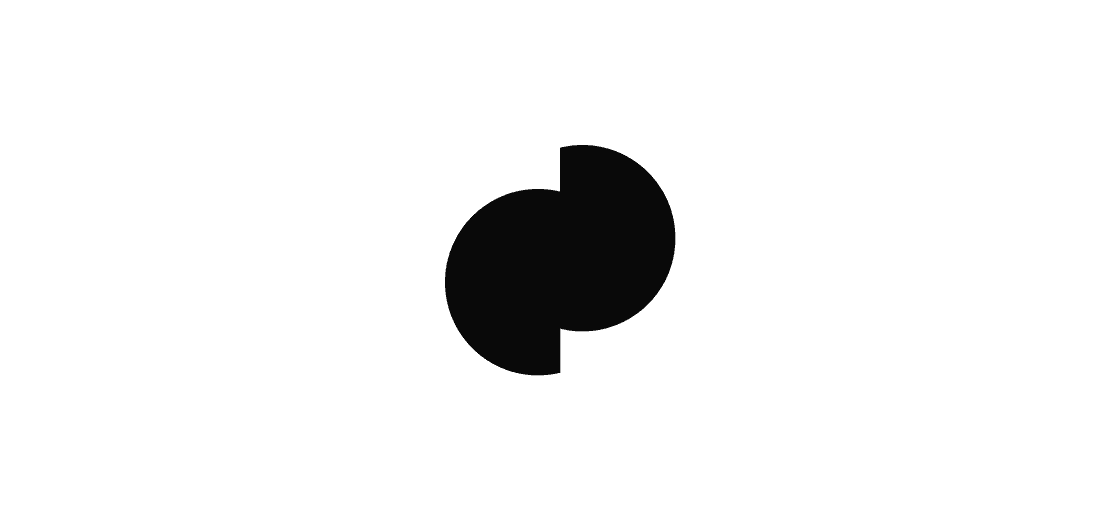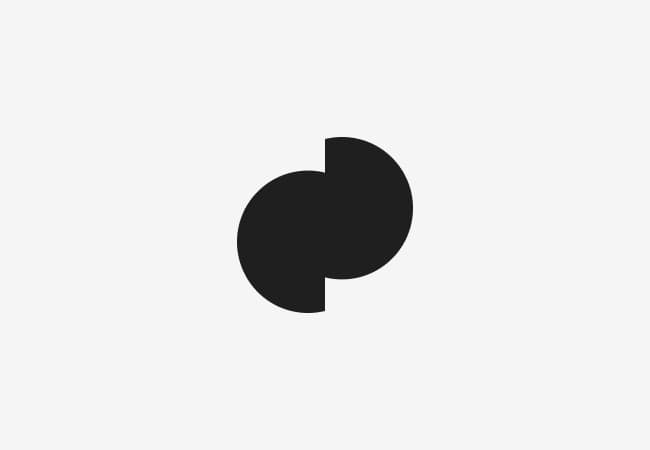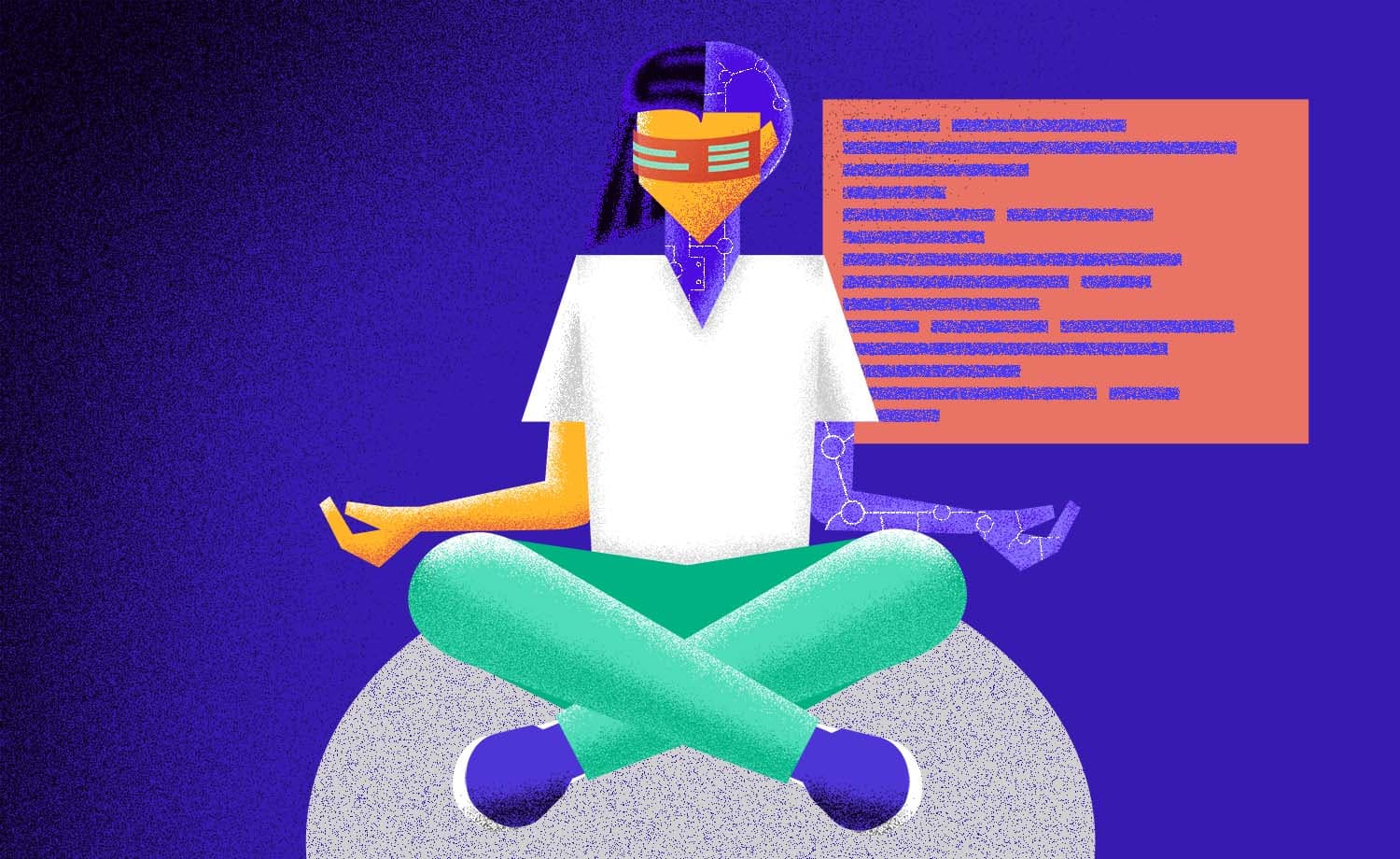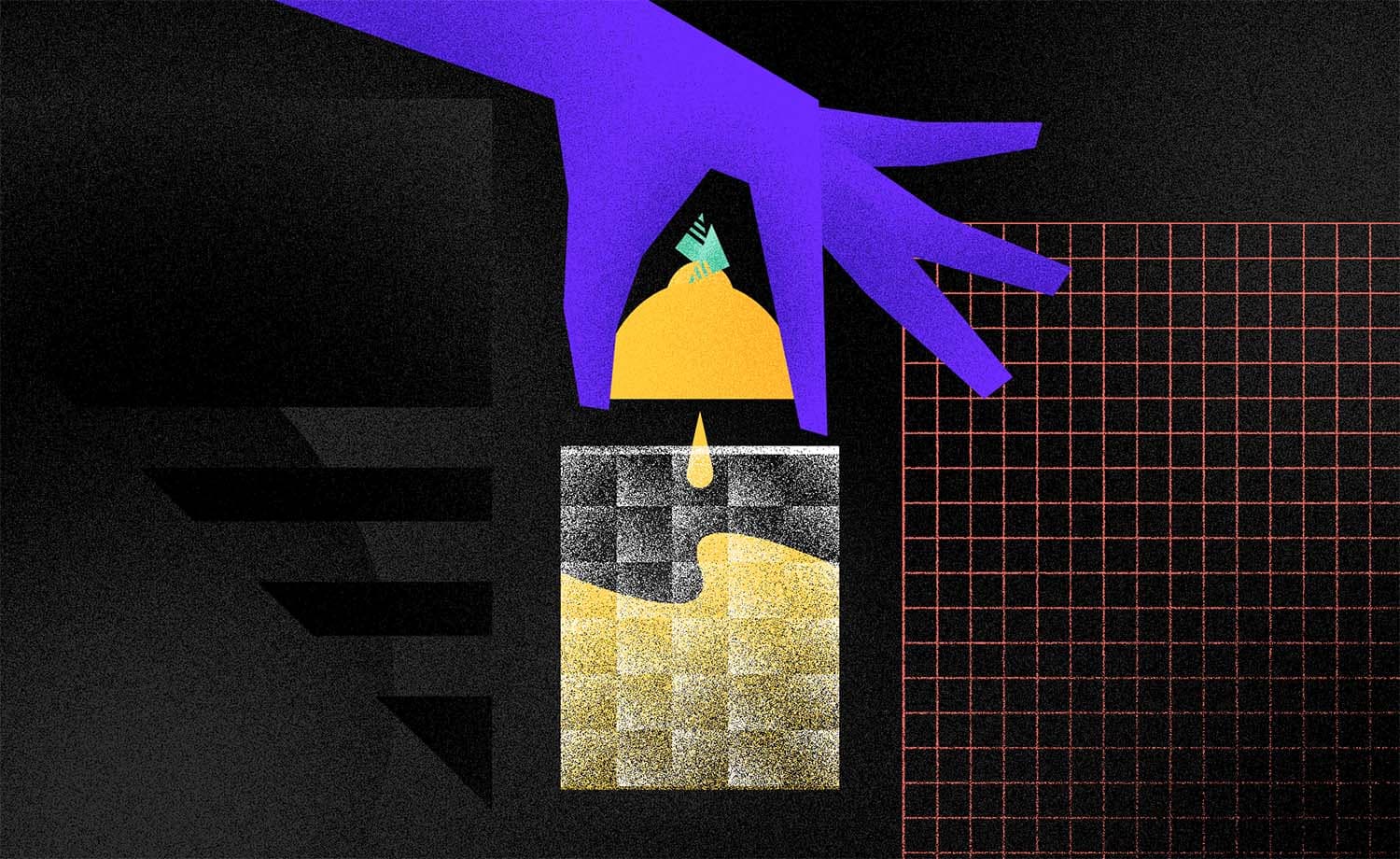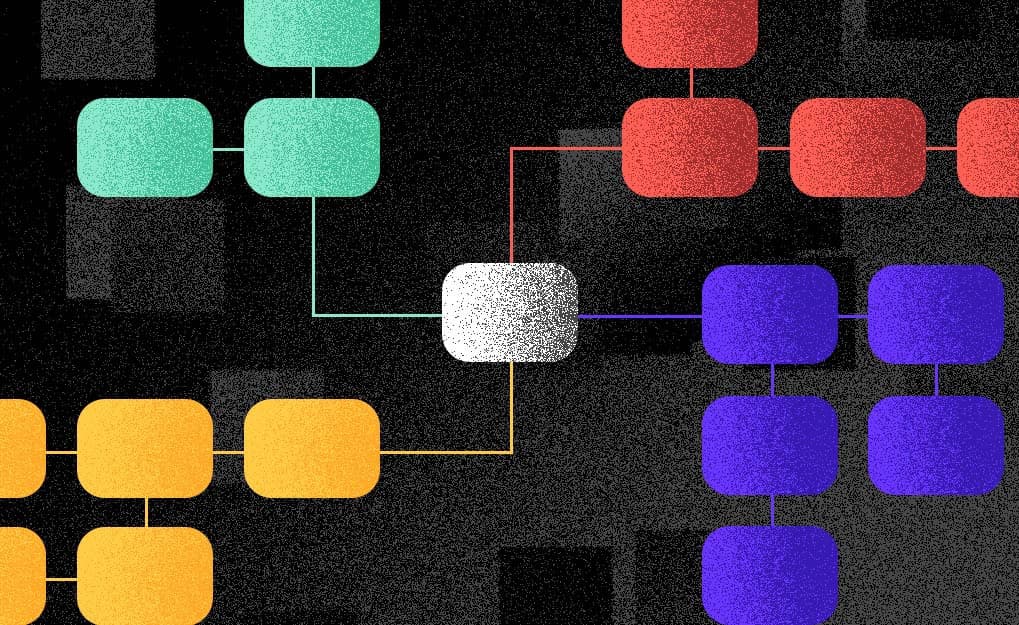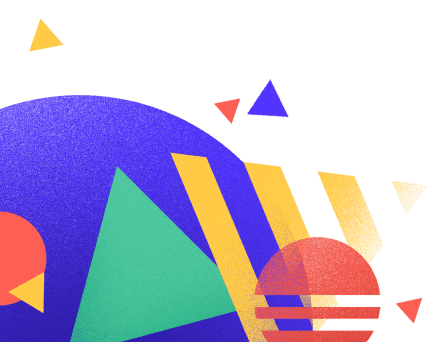Which Tool is Superior: Sketch vs. Figma
Evgeniya S.
2020-11-04
9min
Design
As of today, both Sketch and Figma are important players in the UX/UI design industry. Here's a quick rundown of all the features and their comparison.
When Sketch was introduced to the world of digital design in 2010, it became a real lifesaver for digital designers struggling to adapt available design tools to the fast-changing reality of UX/UI design. Because of its great features and a huge collection of plugins, Sketch soon became the leading design tool for most UX/UI designers, taking over older tools that did not adapt to the world of screen design.
But as the industry grew, so did the demands of designers. Soon, it wasn’t enough to create pixel perfect and adaptive designs for desktops and mobiles. Designers needed tools that helped them collaborate on a project from its very beginning, to the very end, ensuring a smooth workflow from the first sitemap, to the design handoff. So Sketch’s main competitor Figma was born six years later, and it claimed to do things differently, focusing on collaborative design and aiming to replace all the tools designers were so far dependent on.
As designers soon began betting which tool was going to take over the market, both Sketch and Figma quickly grew in popularity, continuously introducing new features that sought to make the design process as painless as possible. But as of today, both Sketch and Figma are important players in the UX/UI design industry. As the competition goes on, many individual digital designers and agencies still question whether it is worth switching from one tool to another, and what are all the factors to consider when making the choice.
Here is a quick rundown of all the features and their comparison.
Platform
Sketch is created for MacOS, and since the very start this has excluded designers who work on Windows machines. Figma, on the other hand, works on all platforms and comes in both web and desktop versions. This versatility is important because designers now work without even installing Figma on their computer. Figma’s esigns can be shared with anyone, even those who do not have Figma installed, and do not require MacOS.
Cost
Sketch does not come with a free plan, but it does come with a 30 days trial, which is usually enough to compare and decide. However, even this can be problematic for students who do not use Sketch for commercial purposes, or someone who is not yet ready to invest into a new tool. Figma comes with a simple free plan which is a good start for someone trying it out. The free plan includes 3 projects, unlimited files, unlimited viewers, 2 editors and unlimited cloud storage.
When it comes to payment plans, both tools come with different pricing models. Sketch now has two payment options – Sketch For Teams that costs $9/month per Sketch contributor, or an individual license at $99 per year as a one-time payment. The one-time payment, however, only includes a year worth of updates – with following annual updates costing another $79 a year.
Figma follows the subscription plan model starting from $12/month for a professional team use per editor, as well as a $45 per editor per month for an organization account that offers additional options like plugin access management, activity logs, content ownership control and similar features. Most medium sized teams will be happy with a Professional plan – and good news is that it is also free for students and educators.
Interface
While Sketch comes in a desktop mode, Figma has both desktop and web versions available. Both Sketch and Figma look very similar and switching from one to another will not require any special skills or preparation. To those just starting out with Figma or Sketch, it may at first seem that both tools are identical. But some differences are there in terminology and approach to design.
For example, Sketch uses artboards and symbols, and Figma uses frames and components. Symbols in Sketch are added to a page that acts as a container, and instances of these symbols are then used across the design. Editing instances is done via the overrides panel and requires going back to the symbols page. Instead of symbols, Figma uses something called components. This might sound confusing at first, but in reality they are very similar to symbols. Components can also be used across multiple projects when shared in the team library, and designers can specify which components they want to publish.
In Figma, artboards are called frames. Unlike artboards, Figma’s frames have default constraints, and they can also be nested within each other. In Sketch, an artboard can only have one grid. While Sketch does not allow for multiple grids on the same artboard, Figma’s frames are not limited to a single grid. It is possible to combine multiple grids on the same frame, and each of the grids can be copied and pasted onto any other frame. For many designers, this feature became an essential part of their workflow.
File Transfers
As someone considering switching from Sketch to Figma – or vice versa – you are probably wondering what will happen to your existing project files. There is good news and bad news. The good news is that Sketch files can be easily imported into Figma, allowing to preserve most features and making it possible to work on your older projects. The bad news is that Figma doesn’t have the same feature when it comes to exporting the files to Sketch, or other design tools like AdobeXD or similar. This means that once you have imported your project into Figma, you cannot export it out of Figma. To many, this can be a dealbreaker and an investment too high to make.
Internet Connection
Working with a stable internet connection can be taken for granted now, up until the time you have to edit something on your file somewhere on the go. Thankfully, Sketch can be used offline and does not require the internet to create a design and save the file. For designers often working without the internet, this is an advantage as their ability to design and work is not dependent on a constant internet connection.
Unfortunately, Figma’s web and desktop tools both require internet connection to open, edit and save the file. While this is not a flaw worth worrying about to most, it can be a problematic barrier for those who often work offline.
Sketch files are saved locally. This is probably good, although it can also result in information loss if something happens to your file, but Using Sketch Cloud solves this problem. Figma files are auto saved to the cloud and can be accessed anytime and anywhere online, making it possible to continue your work or view the files on any computer – of course, with an internet connection
Community and Resources
Figma is no longer the new kid on the block, but Sketch is still much older, so it is not a surprise that its designer community is huge. Sketch is pretty limited without its plugins, so it comes with a huge collection of additional plugins and resources that speed up the workflow and make design better and faster.
While Figma originally came without plugins, this is no longer the case. Figma’s design community and resources are catching up, and there is a fast growing collection of resources and extensions to the existing tools. Figma now also has a bunch of plugins to choose from, all of which do not require external download, can be accessed with a right click of a mouse, and can significantly speed up your workflow.
Collaboration
Sketch does not come with native live collaboration, but collaboration is available with third party plugins. Sketch also offers no way of leaving feedback and comments on someone’s design. A shared cloud workspace makes it possible to sync files with Cloud Libraries, share them with others (or keep them in the cloud privately), follow the progress of other projects and leave feedback – but all of these features are available in Sketch for Teams.
Figma was created with collaboration in mind. It provides full collaboration abilities among teams, clients, and developers, all of which are available in both free and paid plans. Multiple team members can work on the same design simultaneously and view changes live. Figma’s browser based version also makes it possible to share the design with literally anyone, meaning that a developer can view the code without downloading the app.
Prototyping
Originally, Sketch was not created with prototyping in mind, but there are now multiple plugins that make prototyping in Sketch possible. Figma was created to do things differently, so it comes with native prototyping features and basic animations and transitions that make it possible to create prototypes inside Figma and do not require exports to tools like InVision or other prototyping tools.
Both Sketch and Figma have mobile apps that make it possible to mirror mobile screen designs and preview the changes live. Figma Mirror also combines Figma’s inbuilt prototyping features and makes it possible to create and test on your phone. Sketch Mirror app is well known for connectivity issues that Figma Mirror usually does not have.
Developer Handoff
A good designer-developer collaboration and a smooth design handoff is important for the project to successfully move from the design to development stage. At times, this means delivering the design to teams that the designer is unable to directly communicate with, and many tools aim to make this procedure simpler. Sketch does not provide any design handoff tools, but handoff is available with Zeplin plugin, which is commonly used by individuals and companies to deliver designs to developers and clients. Zeplin is not free for multiple projects – a free plan can only have 1 project and 3 style guides. Figma does not require Zeplin or similar tools for developer handoff. Although Figma can also integrate with Zeplin for those clients who prefer to receive their designs this way, Figma does not really require Zeplin for its exports. In fact, Figma does not have an export at all. Its collaborative approach extends into the developer handoff – with live collaboration, developers can jump into the design at any stage of the design process and access the designs, sizes, images and the CSS code.
So who is the winner?
If working offline and accessing a larger library of plugins and resources is important for you – Sketch may be the better option. Figma’s inability to export files into other design programs may also be a big disadvantage to designers still unsure about which tools to choose in 2021 or unwilling to make a move that will be difficult to reverse.
For teams with a strong focus on collaboration, Figma is the winner. Its autosave, collaborative design and cloud storage features are impressive, and Figma does not make you dependent on other design tools for export and prototyping. Figma also offers an extensive free plan, which makes it easier to make the decision after working with the tool for some time. Which tool you decide to use for your work or the work of your team depends on a lot of factors such as the size of your team, your priorities, or the nature of your work and things that matter in your design process.
A dose of (Design) Dopamine
Updates and resources
In-depth guides
Quality content for free