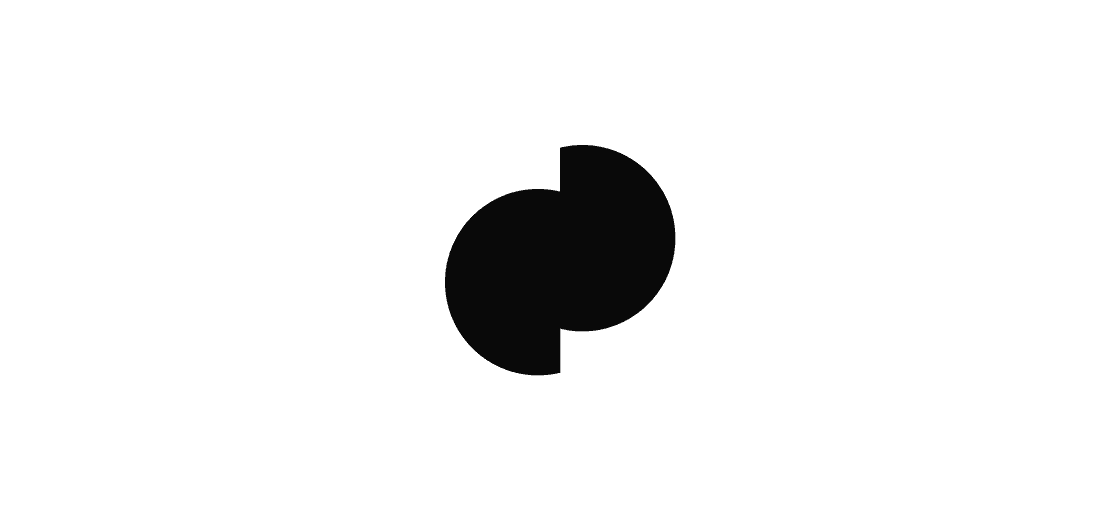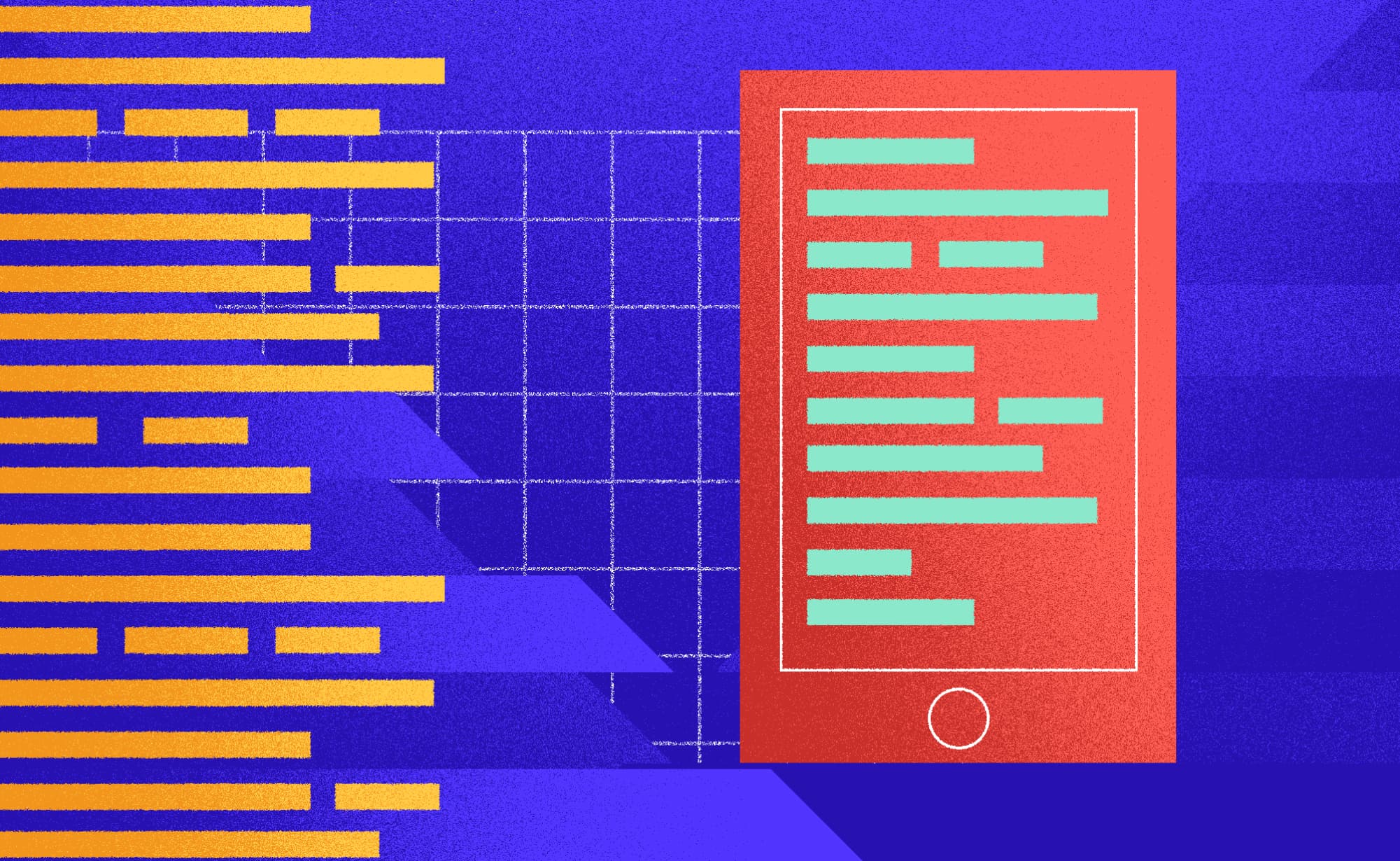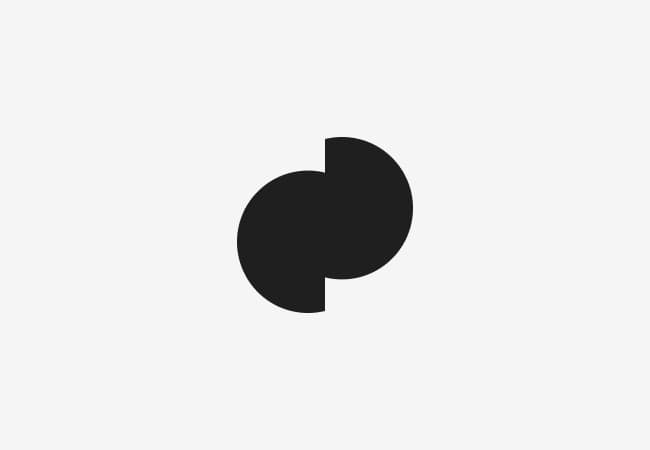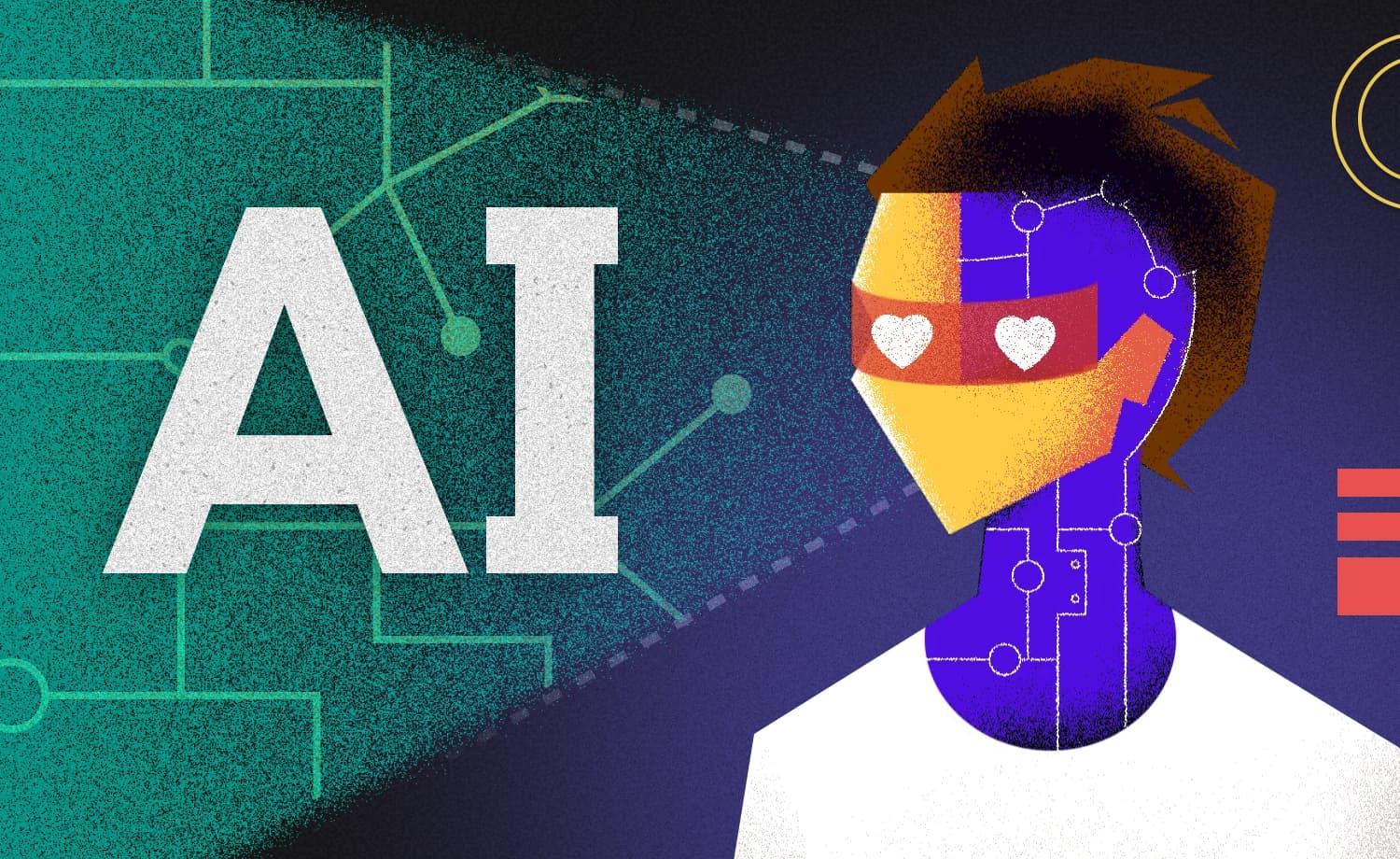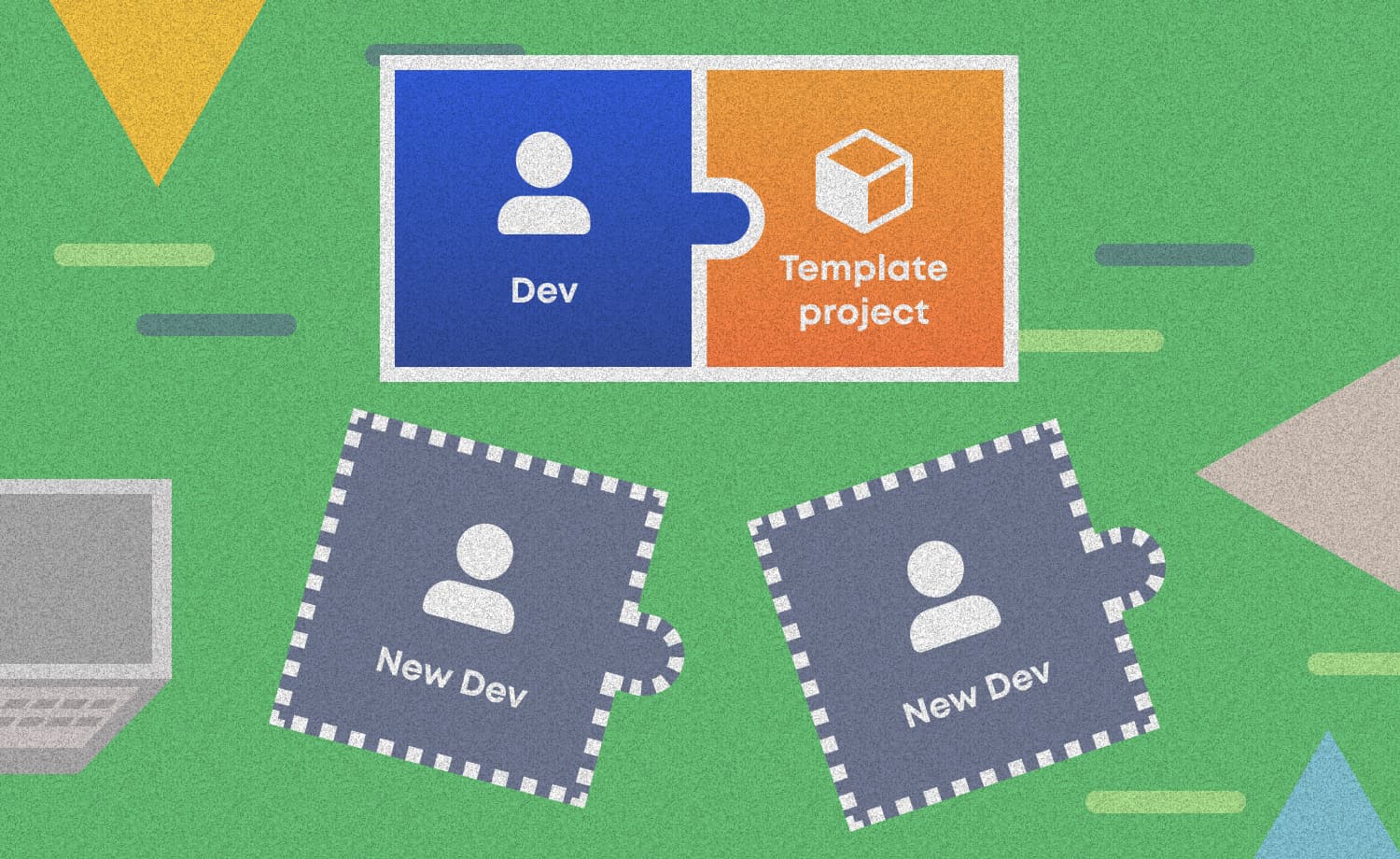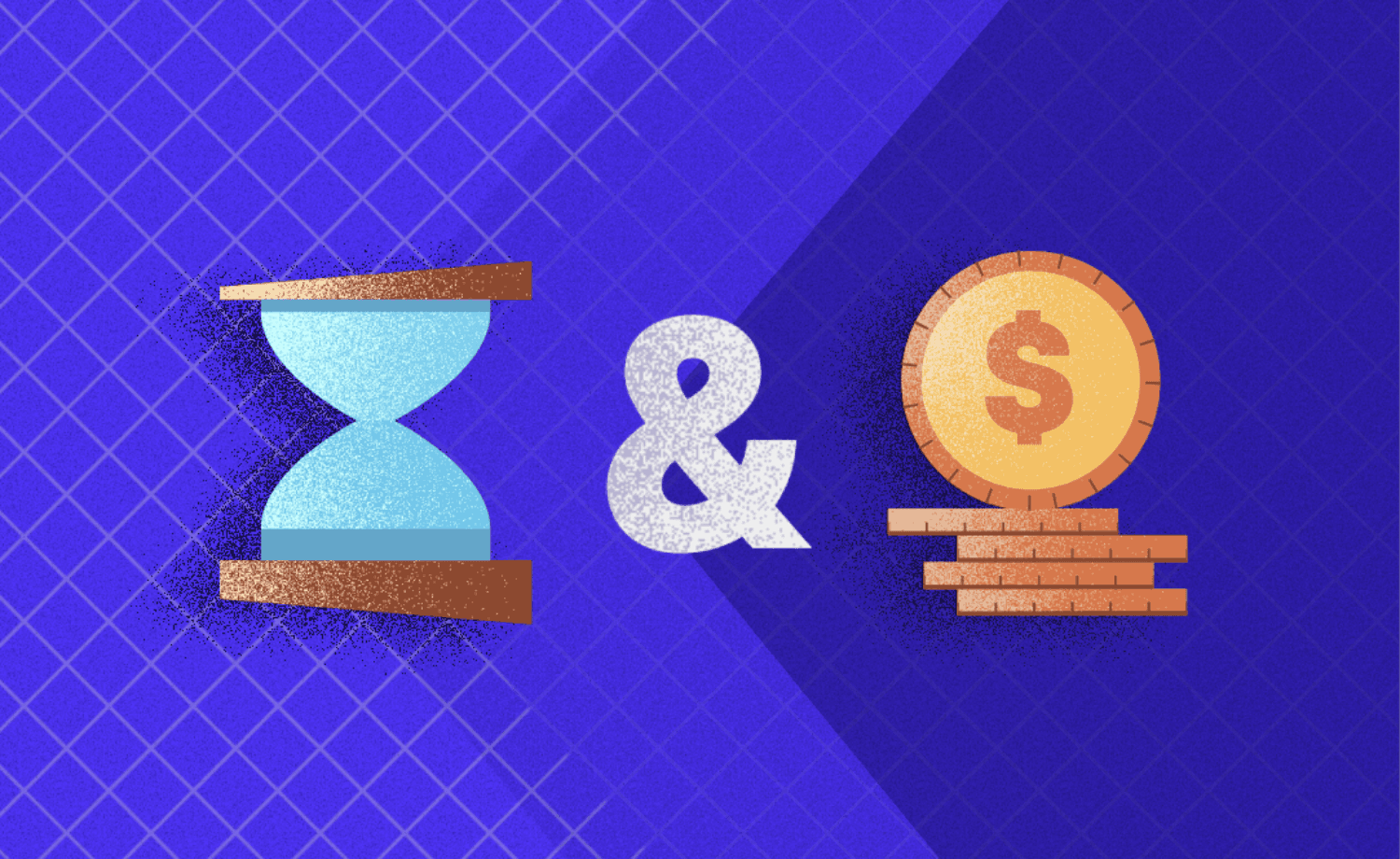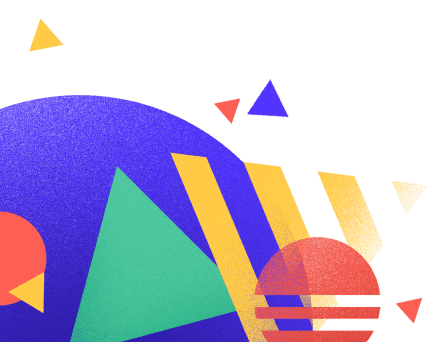iOS Messages Extensions and Subtle Changes
Alen S.
2018-03-19
5min
Development
Introduced on June 5th, 2017 at the Worldwide Developers Conference, iOS 11 is the next-generation version of iOS. What changes does it carry?
3D Touch Integration has expanded, bringing some new functionalities to the table as well as Siri, which became more intelligent and natural. There are new keyboard features like a “Flick” option on the iPad or a one-handed keyboard on the iPhone, however, the biggest change Apple users have experienced through the last 2 versions of iOS is in the Messages app.
In iOS 10, Apple introduced apps for Messages and an iMessage App Store. In iOS 11, there's a new App Drawer located below the text entry in Messages that's designed to make it easier to access apps and stickers. All installed apps and stickers are located in the App Drawer and can be selected with a tap and scrolled through with swipes. The first icon in the App Drawer opens the AppStore for downloading new apps.
Let’s say, for instance, you want to create an app that would expand the functionality of the Messages app on your Apple device. Whether it is just about sending stickers, or adopting more complicated functionalities like choosing an image, video or file and editing them right from your Messages app, for an app to have these kinds of functionalities it would need to have an iMessage Extension or Sticker Pack Extension. However, because these two are both iMessage extensions, only users that can receive and send iMessages would be able to use them, which generally means the content can be sent only from one Apple device to another supposing they have iMessages activated.
iMessage Sticker app
Sticker apps are great. They are really fun to use, some of them describe emotions, others picture food, drinks, animals, but we use most of them to demonstrate a facial expression so we can tell our interlocutors they’ve made us laugh, cry, worried or interested. We use them every day, and they’ve started to feel like a completely normal way of communication. With a sufficient number of sticker images, anyone can have their own, personalized and cool sticker app.
To send a sticker, you just click the one you like the most and it will be placed in the message field from which you can send it or add additional text before sending. Also, just tapping one and dragging it to the iMessage conversation will do the trick of sending and placing it in the exact same spot you’ve put it in the conversation. Isn’t that cool, right?
iMessage Extension app
A lot of apps use iMessage extensions these days. For example, Apple Music app lets you share your music over iMessage, Dropbox app lets you choose and send files directly from your message screen, without the need of opening the main Dropbox app and copying the content, then pasting it in the message field. It just simplifies sending messages and makes it faster and more sufficient. Unlike Sticker packs, regular iMessage extensions can be used to send all kinds of files, like images, videos, gifs, sounds, documents and so much more. It can be used to edit content right there, from the Messages app. They can have their own custom layout and look just the way you want them to.
iOS 11 brings some new features to the iMessage extensions making them faster, more functional and reliable. It introduces automatic send, a functionality that enables users to send items directly without pressing the Send button. In order to send automatically, the sending must be initiated from the iMessage app itself that has registered a recent touch event. For instance, pressing the image in the iMessage app skips the middle step of placing the image in the message field, and sends it directly without confirmation.
iOS Custom Keyboard app
Have you ever found yourself in a situation where you want to send a sticker or an item to someone who doesn’t own an Apple device and therefore is not able to receive iMessage? The answer is iOS Custom Keyboard app. With the Custom keyboard, you can share your customised messages in every app, such as Viber, Whatsapp, Facebook Messenger, Twitter, and others. Custom keyboards can resemble default keyboards, with different letter styles, colors, layout, and many different things that would make your typing an amazing experience. You can create your own sticker app that will be able to send stickers everywhere, to every user no matter what mobile platform they’re using. Custom keyboards can be enabled and disabled in the Settings, and by long-pressing the globe key on the default keyboard, you can change it to your favorite custom keyboard.
Custom keyboards cannot automatically send, every typed letter gets copied in the message field just like with the regular keyboard, and every image clicked gets copied to clipboard from which you can paste it in the message field and send it. Finally, here is the table of all the iOS Messages extensions and their functionalities, so it is simple for you to choose which technology you find most suitable for your idea.
SSSTICKERS
If you want stickers and you want them fast, I suggest you take a look at ssstickers.com. Ssstickers is a white-label solution and essentially the fastest, cheapest and most complete solution to have your stickers both on Android and iPhone and in all chat apps: iMessage, Messenger, WhatsApp, Viber, Telegram… It is result of our own experience building sticker apps and we have put in it everything we know. You just need to know what kind of stickers you want and you can have them in both Play and App Store in few days.
Subscribe to our newsletter
We send bi-weekly blogs on design, technology and business topics.
Similar blogs
Development
Matej Musap
2025-08-18
3min
Beyond the Buzz: How Developers Are Using AI in Real Projects
Development
Matej Musap
2025-07-28
2min
How a Template Project Helps Us Guarantee Code Quality and Team Stability
Sales
Mladen Šimić
2025-06-24
3min