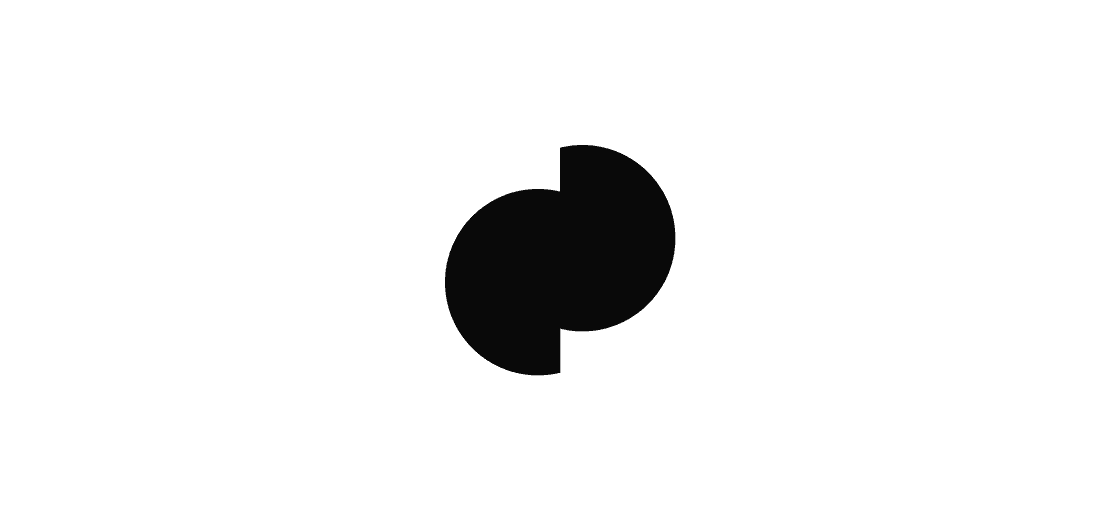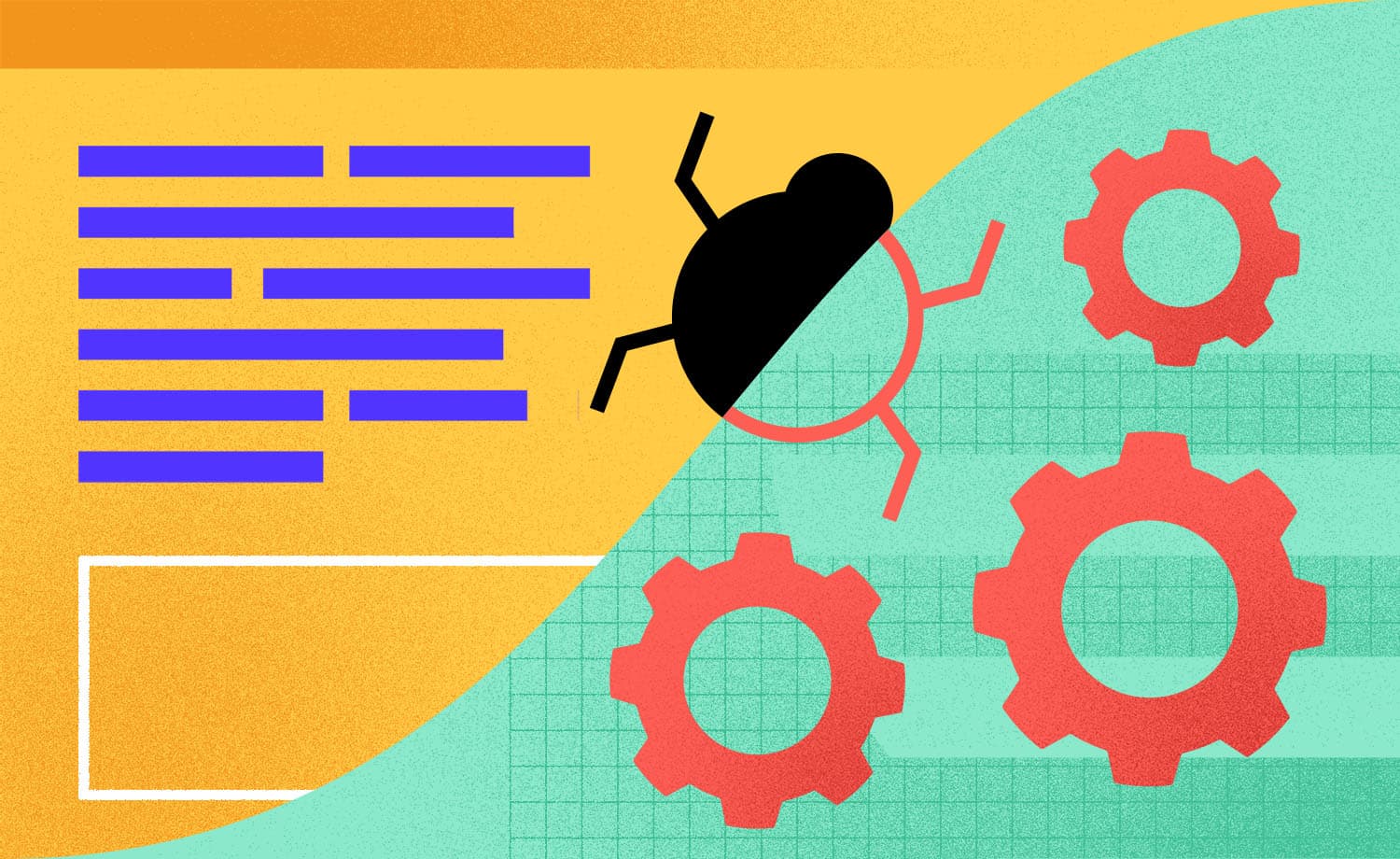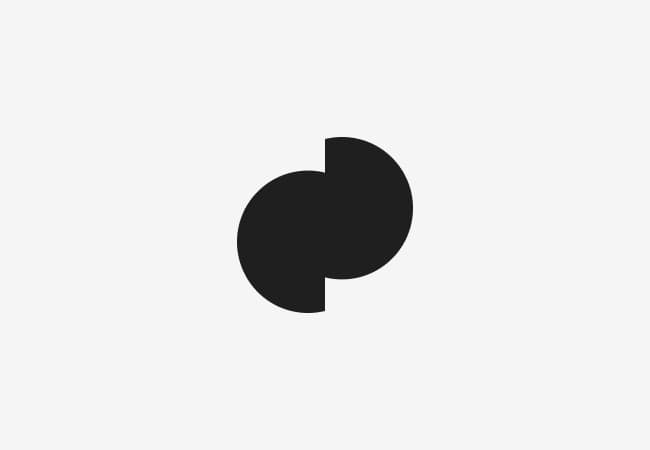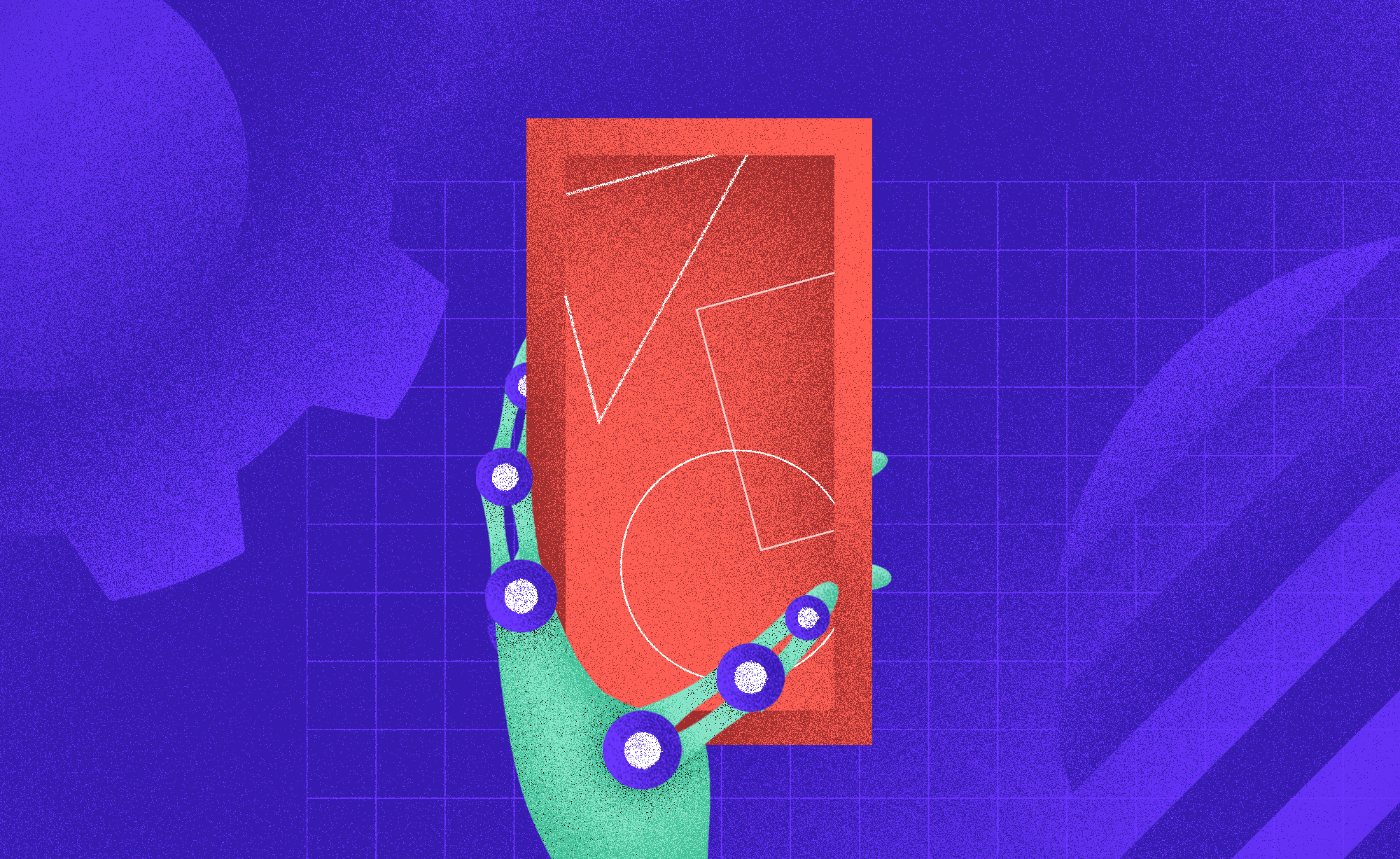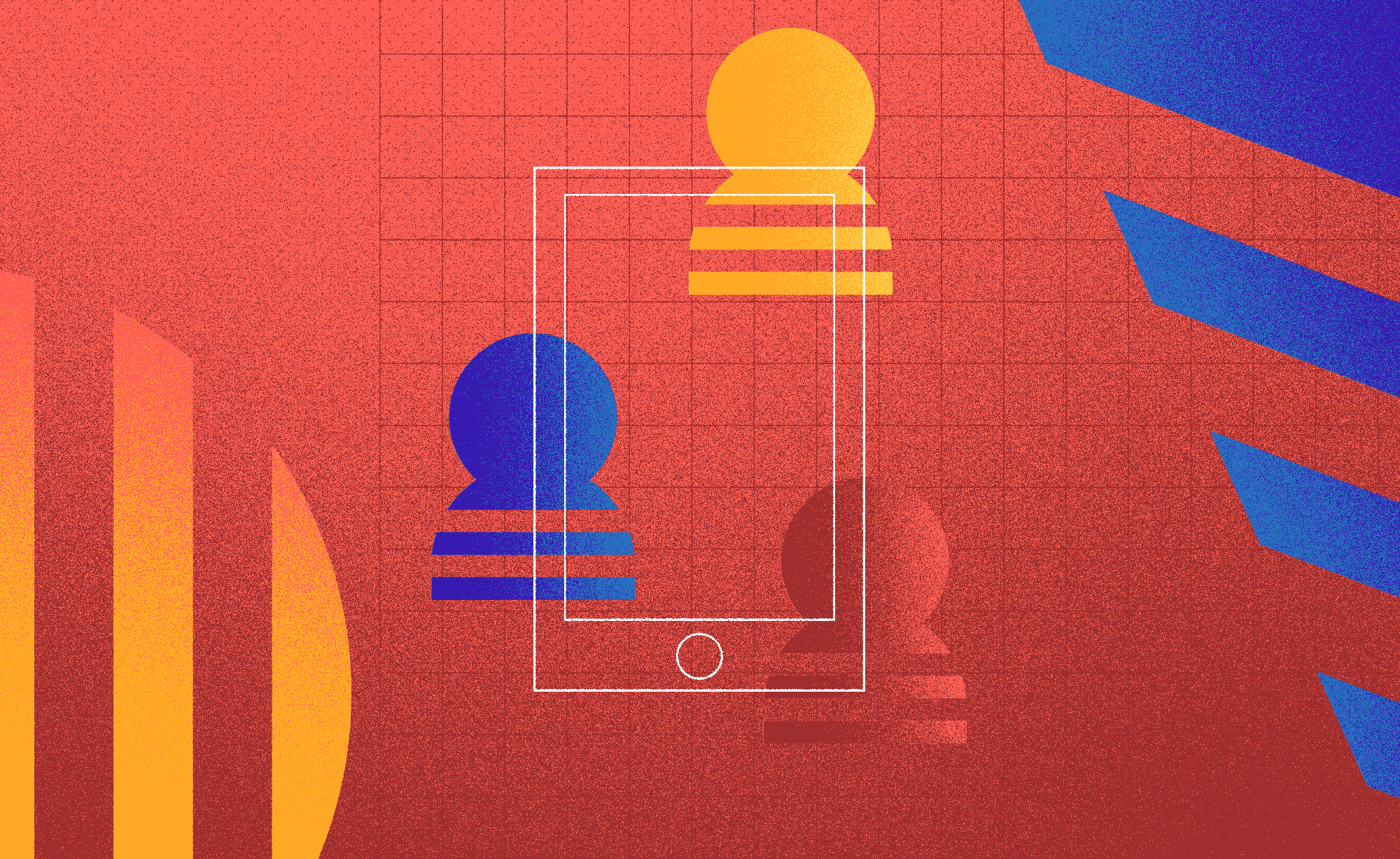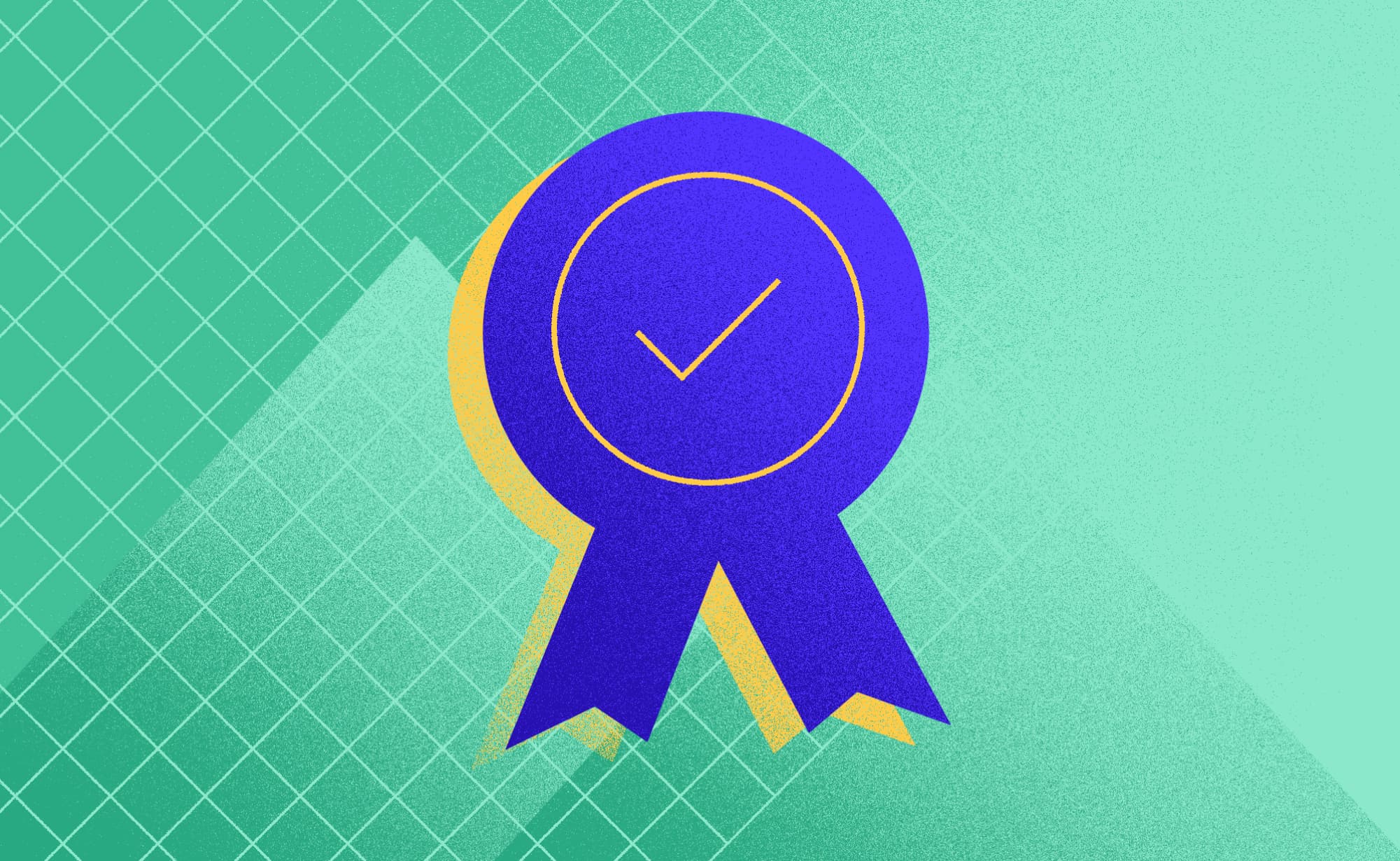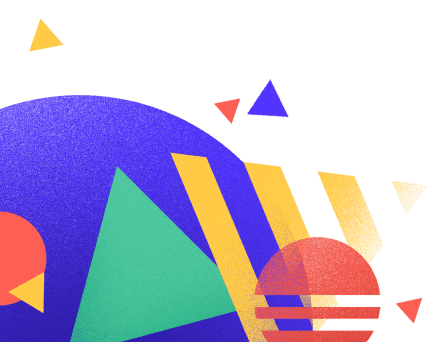From Testing to Building: A QA Tester's Guide
by Ana Mihajlov Jelekovic
2023-04-17
5min
QA
Are you a QA engineer looking to improve? Learn how building apps can enhance testing, career growth, and communication with developers in our blog!
As a QA engineer, waiting for developers to deliver new builds can sometimes cause significant delays in the testing process. To minimize this issue, I proactively build new versions of the application myself, which helps speed up testing without relying on others' availability.
It's important to note that while QA engineers play an essential role in testing and ensuring the quality of an app, building an app may be a different part of their role. However, it can be an excellent opportunity to broaden your skills and contribute to the development process in a new way.
By learning to build an app, the QA is in a position to better understand the app. When QA testers knows how to build apps they can better understand the complexities of the software and the development process. Also, the knowledge allows better communication between QA and developers. When QA testers can understand the code they can better explain their findings and ease the developers' process of finding which defect caused the issue that QA reported.
And the most important thing why QA should learn to build an app is its own growth! Learning new skills and taking on additional responsibilities can help QA testers advance in their careers. Knowing how to build an app can make QA testers more valuable to their employer and increase their chances of career advancement.
There are various reasons for the QA to start building an app:
To solve a specific problem or address a particular need that was identified during the QA testing process.
To gain experience in app development and improve their skill set.
To automate repetitive tasks and improve efficiency in the testing process.
To contribute to the company's development efforts by creating a new tool or product.
To learn a new programming language or technology.
Personal growth
Before you start with the process of building an app make sure that you are added to the repository and check if they added you with the “read” rights so you are sure that you can't mess things up :).
The first thing you have to do is to follow these steps:
Download Xcode
Download Fork
Login to your Git account where the project is
How to open your project in the Xcode:
1. After Xcode downloads, open Xcode
2. Click on “clone an existing project”
3. Clone the project from the repo, in this case, the bitBucket.
Open the bitBucket site
Open the project that you want to build
Select the branch from which you want to clone the project
Click the clone button
4. Paste the cloned URL in the Xcode and click “Done”
5. By clicking done the project is opened in Xcode
Open the “Signing & Capabilities in the project
Under the Signing Certificate log in with the Apple ID that is added to the AppStoreConnect from the client side.
By signing in with the Apple ID choose the team of the project
6. After everything is set up, connect the real device to your Mac, choose the device in Xcode, and press the Play button
7. Also, you can build the app in the simulator.
The steps for the simulator are the same as for a real device, only that the device does not have to be connected.
Select the simulator device from the list or create a new simulator device and press the play button for the new build to be run.
As new commits are added to the branch by the developer you have to pull new changes to your local branch. To do that you need to use the git pull command. The pull command is used to access the changes (commits) from a remote repository to the local repository. The pull command updates the local branches. You can pull new changes through Terminal, Xcode, and Apps like Fork and SourceTree I personally use the Fork application because it's the easiest to use and has for me the best UX. The fork application contains all git commands (clone, push, pull, merge) but for the QA the Pull command is the only important one!
Here are the steps for setting up Fork and how to pull new commits.
1. Download the Fork application from https://git-fork.com/
2. Sign in with your git account
3. Open the Fork application and right-click on the repositories to add a repository
4. Choose the project you want to add (the project is in the folder that was created when you cloned the project to Xcode)
5. Double-click on the project you added to the Fork app to open it and it will be added in the “recent” field - now the project is added and you don't have to repeat this step anymore
6. Now you can pull new commits- Choose the branch from which you are pulling
7. See if there are any local changes.
When you use the git pull command, the Fork automatically checks for conflicts with the current version of the original repository. If there are conflicts, the pull command will not be able to update until those local changes are discarded.
Discarding local changes in your forked repository before a pull command can help avoid conflicts. By discarding your local changes and pulling in the latest changes from the original repository, you can ensure that your pull command is based on the most up-to-date version of the code, reducing the likelihood of conflicts.
8. When there are no local changes left, click the pull command
9. Now everything is up to date and you can start building your app in Xcode
If you change the branches follow these steps for the branch checkout.
1. If the branch isn't local, the first thing to do is to track the branch from remote to local
Double-click on the branch that is remote
Click “track”
Now the branch is local and up to date
2. If you change the branches that are local
Double-click on the local branch
Select “discard” so all the local changes are discarded (mentioned earlier in the text) and click on “Checkout”.
With these steps, the branch is changed and up to date so you can now proceed with the build of this branch.
The pull command in terminal
1. Open the terminal and navigate it to the folder that contains your project- cd+ double tab (shows you all folders)
2. Now navigate through the terminal to your project folder
Enter cd + “name of the folder”
Enter again cd+ space+ tab to see which folders are in the previous folder.
Enter cd + “name of the folder that contains project”
Now you are navigated to the project
3. Enter the pull command
Git pull
4. If you want to change the branch use this Git command
Git checkout + name of the branch
With this action, the branch is up to date so you don’t have to pull new changes.
Pull command in Xcode
This command is rarely used, and for every developer that I've consulted this is the last option that they will use. But I will mention this here so there is an option for you to choose which suits you the best. The first step is to open Xcode and the project you want to “pull” In the Xcode menu bar open “source control” and choose “pull”
To summarize, building an app as a QA tester requires basic knowledge of the software development lifecycle. By implementing the tips discussed in this post, you can enhance your QA testing process and ensure that the app you're working on meets high standards. Also, feel free to ask your colleagues questions and help. That's how I started with the building process.
Hope you found this post helpful and if yes, please share it with your friends and colleagues. Stay tuned for the upcoming blog on “how to build a flutter app as a QA tester!”
Subscribe to our newsletter
We send bi-weekly blogs on design, technology and business topics.